How to turn on Genius App Notifications
Updated
by Genius Community Manager
How to turn on Genius App Notifications
After downloading and opening the app for the first time, it will ask for permission to allow notifications. Click Yes.
If you didn't allow app notifications on your first login, you may still activate notifications by following these steps:
- Open the Genius App and log in.
- On the home screen, go to My Profile by clicking on your avatar photo in the top left corner of the screen. You may also do this from the main menu by clicking More and then My Profile.
- Click Notifications to access permissions.
- Now you may choose which notifications you wish to receive. Green indicates the notifications you've turned on, while gray indicates the ones you've turned off.
- Please also confirm Notifications have been enabled for the Genius App on your mobile device under Settings.
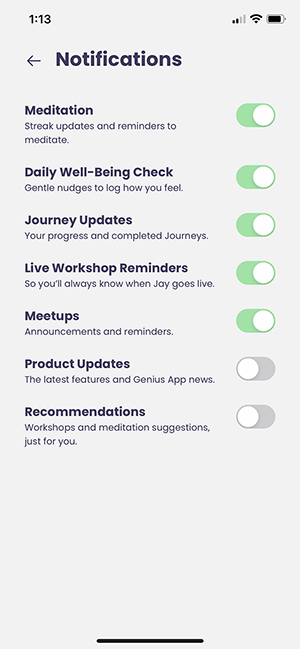
How to receive Live Workshop Reminders
- After following the above steps and successfully turning on app notifications for Live Workshops, go back to your home screen.
- Click More in the main menu and then choose Calendar.
- You will find the upcoming Live Workshops have been added to you calendar. Choose your desired workshop and click Attend.
How to receive Meditation Reminders
- After following the above steps and successfully turning on app notifications for Meditations, go back to your home screen.
- Click More in the main menu and then choose Meditations.
- Once on the Meditations screen, click Set Goal to choose your goals for your daily meditation practice.
How to receive Meetups Reminders
- After following the above steps and successfully turning on app notifications for Meetups, go back to your home screen.
- Click More in the main menu and then choose Meetups.
- Once on the Meetups screen, search for the Meetup you wish to attend.
- Choose your desired Meetup and click Attend.